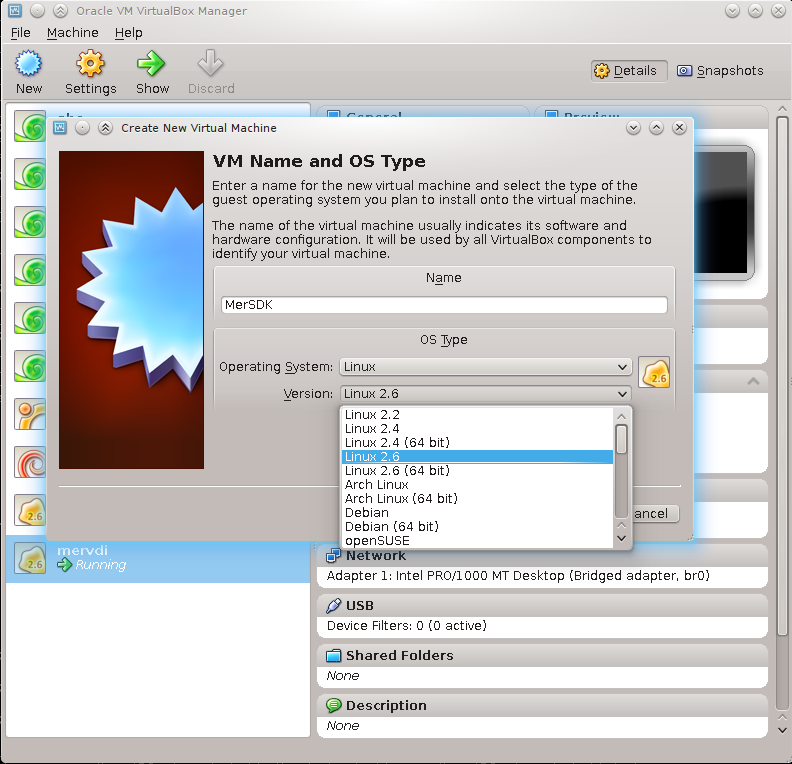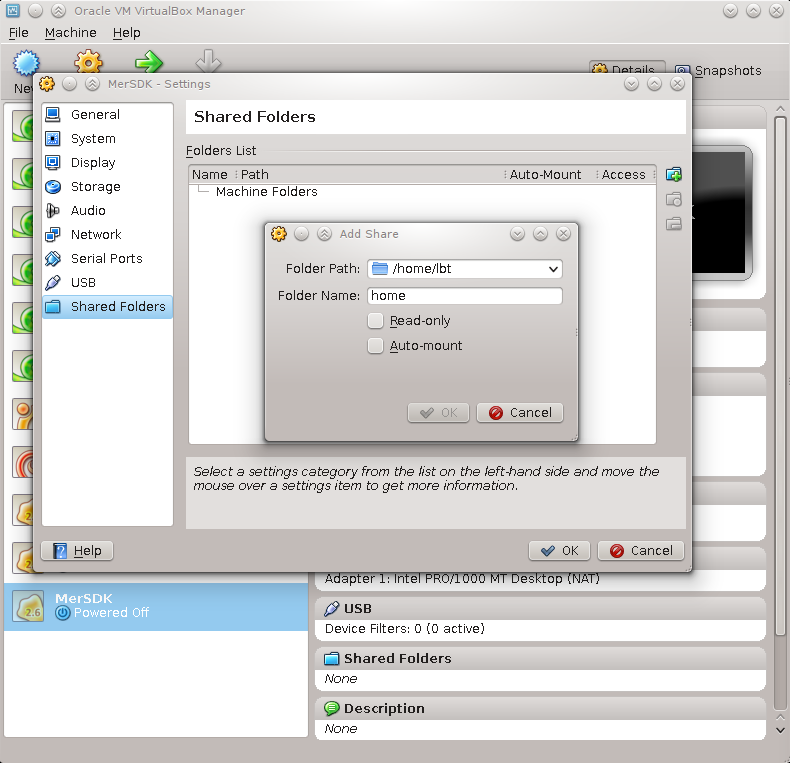The Mer Wiki now uses your Mer user account and password (create account on https://bugs.merproject.org/)
Platform SDK on VirtualBox
(Initial SDK VM installation details) |
Revision as of 19:51, 6 October 2012
Contents |
Introduction
The Mer VM SDK is intended for use with QtCreator, on non-linux machines and on machines where a chroot-based SDK is not desired.
It uses Oracle VirtualBox as the virtualisation engine. The website at https://www.virtualbox.org/ has a a lot of useful information.
Other virtualisation solutions should work without any issues. The main requirement is the ability to support shared folders.
Prepare Image
Download the SDK vmdk
bunzip2 sdk*vmdk.bz2
Create the VM
Run the VirtualBox manager and create a new machine called MerSDK with Linux/2.6 (32bit)
For large builds allocate a substantial amount of memory (eg 2048Mb)
Select "Use existing hard disk" and pick the vmdk you just downloaded/created
Now select create to make the VM. Don't start it yet
Setting up and Networking
Select the MerSDK VM and then pick Settings
In System/Motherboard enable IO APIC In System/Processor enable PAE/NX and allocate as many CPUs as your host has.
This is not an emulator so there is no point setting any special Display settings.
Ideally you should set Networking to "Bridged Adapter" ( see https://www.virtualbox.org/manual/ch06.html#idp17444608 ) since your VM will need to access the internet to perform updates and it will need to act as a server for your local host. In this mode the Mer SDK VM will need to obtain a DHCP address in the same way as the host.
A more complex NAT setup may be needed for environments where the VM cannot access a DHCP server. In this case the port-forwarding feature can be used to access:
* ssh * (more as introduced eg http)
Storage and Sharing your home, source and caches
Under Settings -> Shared Folders add a Machine Folder with the Folder path of your home and the Folder name 'home'
This is automatically mounted as the sdk user's 'mersdk' $HOME directory
You may want to share additional source and cache directories from your host.
Running the SDK VM
You may now start the SDK VM. It will obtain an IP from DHCP and start an ssh service. The root password is "rootme".