The Mer Wiki now uses your Mer user account and password (create account on https://bugs.merproject.org/)
Devices
(Created page with "===THIS TEMPLATE IS A WORK IN PROGRESS. PLEASE LEAVE IT ALONE FOR NOW.=== Officially-supported SailfishOS devices<!--T:1--> __NOTOC__ <!--T:2--> {{tip|tip=Choose a filter cri…") |
|||
| Line 31: | Line 31: | ||
<div class="mw-collapsible-content"> | <div class="mw-collapsible-content"> | ||
| − | <div style="background:# | + | <div style="background:#6279D2; color:#fff; padding: 4px; text-align:center;"><!--T:9--> |
'''Add a device to the wiki'''</div> | '''Add a device to the wiki'''</div> | ||
Revision as of 10:47, 10 September 2014
THIS TEMPLATE IS A WORK IN PROGRESS. PLEASE LEAVE IT ALONE FOR NOW.
Officially-supported SailfishOS devices
Helpful Tip
Choose a filter criteria (i.e., select from the vendor options) to view the specified devices.
 Google Nexus 7 (LTE, 2013 version)
Deb
Google Nexus 7 (LTE, 2013 version)
Deb
 Google Nexus 7 (Wi-Fi, 2013 version)
Flo
Google Nexus 7 (Wi-Fi, 2013 version)
Flo
 Google Nexus 7 (Wi-Fi, 2012 version)
Grouper
Google Nexus 7 (Wi-Fi, 2012 version)
Grouper
 Google Nexus 7 (GSM, 2012 version)
Tilapia
Google Nexus 7 (GSM, 2012 version)
Tilapia
 HTC Desire HD
Ace
HTC Desire HD
Ace
 Google Nexus One
Passion
Google Nexus One
Passion
 HTC Desire Z
Vision
HTC Desire Z
Vision
 Huawei Ascend P6
HWP6_U06
Huawei Ascend P6
HWP6_U06
 Huawei Ascend G525
C8813Q
[[{{{device_codename}}}_Info|
Error Error
Error
]]
Huawei Ascend G525
C8813Q
[[{{{device_codename}}}_Info|
Error Error
Error
]]
 Google Nexus 5
hammerhead
Google Nexus 5
hammerhead
 Motorola Photon Q
XT897
Motorola Photon Q
XT897
 OnePlus One
Bacon
OnePlus One
Bacon
 Oppo Find 5
Find5
Oppo Find 5
Find5
 Samsung Galaxy S III mini
I8190
Samsung Galaxy S III mini
I8190
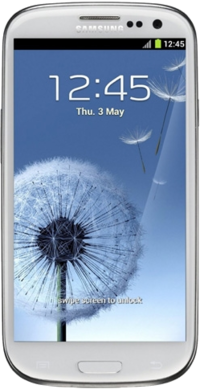 Samsung Galaxy S III (International)
I9300
Samsung Galaxy S III (International)
I9300
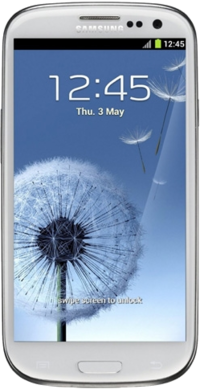 Samsung Galaxy S III LTE (International)
I9305
Samsung Galaxy S III LTE (International)
I9305
 Google Galaxy Nexus (GSM)
Maguro
Google Galaxy Nexus (GSM)
Maguro
 Samsung Galaxy Note (International)
N7000
Samsung Galaxy Note (International)
N7000
 Samsung Galaxy Tab (GSM)
P1
Samsung Galaxy Tab (GSM)
P1
 Samsung Galaxy Tab 2 7.0 (Wi-Fi)
P3110
Samsung Galaxy Tab 2 7.0 (Wi-Fi)
P3110
 Sony Xperia Z1
Amami
Sony Xperia Z1
Amami
 Sony Xperia L
Taoshan
Sony Xperia L
Taoshan
SailfishOS for Android Devices
Don't see your device in the list above?
SailfishOS for Android Devices is made by voluntary. Not all of these devices are currently being worked on by SailfishOS Porters and therefore cannot be officially supported by SailfishOS Porters at this time.
Add a new official device to the wiki
Select [Expand] to the right for instructions.
Note:
1. Set up the device template
- The device template is the "universal settings" template, one per device. Copy the generic device template, then paste it into a new page with following template name:
Template:Device_CODENAME
- (Example: Template:Device_Find5 for the Find5 Phone.)
- Then edit the form, filling in as many fields as you are able, and save the new template you have created. (EDIT THE NEW TEMPLATE FOR YOUR DEVICE. DO NOT EDIT THE GENERIC BLANK ITSELF!)
2. Add it to the list
- Next, view the source of this template and find the following appropriate place for your device to appear in the list. Then add the following line to the list of devices:
{{Device_CODENAME|function={{{function}}}}}
- Then reload the page. You should now see a link where you added the line.
3. Create the device Info page
- Click on the generated (red) link for the device. It should take you to the following empty "info" page:
CODENAME_Info
- In this page, simply insert the following single line of content:
{{Device_CODENAME|function=Device_Info}}
4. Create the device How To Install page
- From the device Info page created in the previous step, on the (red) auto-generated link for the device installation instructions. It should take you to the following empty "How To Install" page:
Install_SFOS_for_CODENAME
- In this page, simply insert the following single line of content:
{{Device_CODENAME|function=Device_Install}}
- Save the page. You now should see an auto-generated installation walkthrough page for the device.
5. Create the device Build Walkthrough page
- Next, to auto-generate a SailfishOS Ports build guide for this device, scroll to the bottom where it links (in red) to the Build Walkthrough for the device. It should take you to an empty "build for" page:
Build_SFOS_for_CODENAME
- In this page, simple insert the following single line of content:
{{Device_CODENAME|function=Device_Build}}
That's it!